Bard AI, now rebranded as Gemini, is Google’s advanced conversational AI designed to provide answers, help with tasks, and enhance productivity. Built to be highly interactive, Bard AI offers a personalized assistant experience, making it ideal for Android users who rely on their devices for day-to-day tasks, research, and real-time information access.
Why Install Bard AI on Your Android Device?
Installing Bard AI on Android is a practical choice, especially if you want a seamless experience with advanced AI tools. Bard AI on Android can help with the following:
- Quick Information Access: Answers questions in real-time, directly from the web.
- Productivity: Manages tasks, reminders, and even interacts with other apps.
- Easy Learning and Research: Simplifies information gathering, and planning, and even helps with writing.
- Personalized Experience: Adjusts to your preferences over time for a customized feel.
Step-by-Step Guide to Install Bard AI on Android
To get Bard AI on your Android device, you can follow these steps to ensure a smooth setup.
Step 1: Update Your Android OS and Google Play Services
Bard AI requires up-to-date software to run effectively. Ensure your device is running Android version 10 or higher:
- Open Settings > About Phone and check your Android version.
- Update your device if needed to the latest Android OS.
- Update Google Play Services to enable seamless compatibility with Bard AI.
Step 2: Access Bard AI Through Google Chrome
Since Bard AI doesn’t have a dedicated app, you’ll need to access it via your browser:
- Open Chrome and go to bard.google.com.
- Tap the Menu icon (three dots) in the top right.
- Select Add to Home Screen for quick access.
This will create a shortcut on your home screen, allowing you to launch Bard AI directly like an app.

Step 3: Set Up and Use Bard AI on Android
Once you’ve set up the Bard AI shortcut, you can start using it on Android:
- Tap the Bard AI shortcut to open it in Chrome.
- Sign in with your Google account if prompted.
- Allow permissions for the microphone, location, and other features if you want to use Bard AI fully.
Bard AI is now ready for you to use. Ask questions, perform tasks, or explore new topics right from your home screen.
Troubleshooting Tips for Bard AI on Android
If you face any issues with Bard AI, these tips can help:
- Clear Cache: Go to Settings > Apps > Chrome and clear the cache.
- Restart: A simple restart often resolves connectivity or performance issues.
- Permissions: Ensure you’ve granted Bard AI all necessary permissions for microphone and location.
FAQs
Is Bard AI free to use on Android?
Yes, Bard AI (Gemini) is free to use, but it requires an active Google account and an internet connection.
Do I need a specific app to use Bard AI on Android?
No, Bard AI can be accessed through your Chrome browser and added as a shortcut on your home screen.
Following this guide ensures you have Bard AI installed and ready to use on Android, bringing you one step closer to a smarter, AI-powered experience.
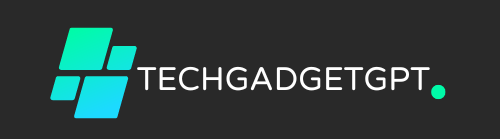


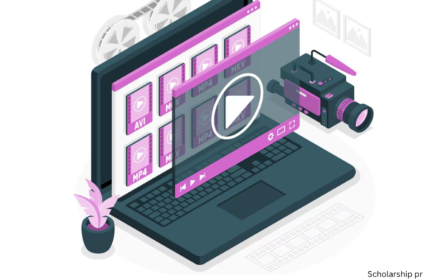






Velocidad critica
Equipos de calibración: importante para el funcionamiento suave y productivo de las máquinas.
En el campo de la avances moderna, donde la eficiencia y la seguridad del equipo son de máxima significancia, los dispositivos de balanceo juegan un rol crucial. Estos aparatos especializados están desarrollados para balancear y regular partes rotativas, ya sea en maquinaria manufacturera, vehículos de traslado o incluso en aparatos de uso diario.
Para los especialistas en mantenimiento de dispositivos y los especialistas, trabajar con equipos de equilibrado es esencial para proteger el rendimiento estable y estable de cualquier mecanismo rotativo. Gracias a estas soluciones tecnológicas avanzadas, es posible minimizar sustancialmente las movimientos, el zumbido y la tensión sobre los sujeciones, prolongando la longevidad de componentes caros.
De igual manera significativo es el tarea que juegan los equipos de balanceo en la atención al consumidor. El ayuda profesional y el reparación regular empleando estos equipos posibilitan brindar servicios de alta estándar, elevando la satisfacción de los compradores.
Para los titulares de emprendimientos, la inversión en equipos de balanceo y detectores puede ser fundamental para aumentar la productividad y rendimiento de sus equipos. Esto es especialmente relevante para los empresarios que manejan medianas y intermedias negocios, donde cada aspecto cuenta.
Asimismo, los equipos de equilibrado tienen una vasta aplicación en el campo de la prevención y el monitoreo de calidad. Permiten encontrar probables defectos, evitando reparaciones caras y problemas a los dispositivos. Además, los información recopilados de estos aparatos pueden utilizarse para mejorar procedimientos y aumentar la exposición en motores de consulta.
Las sectores de implementación de los aparatos de equilibrado cubren numerosas áreas, desde la fabricación de bicicletas hasta el monitoreo ambiental. No importa si se considera de importantes fabricaciones de fábrica o pequeños establecimientos de uso personal, los dispositivos de balanceo son fundamentales para asegurar un funcionamiento efectivo y sin presencia de fallos.
La Nivelación de Partes Móviles: Esencial para una Operación Sin Vibraciones
¿Alguna vez has notado vibraciones extrañas en una máquina? ¿O tal vez ruidos que no deberían estar ahí? Muchas veces, el problema está en algo tan básico como una falta de simetría en un elemento móvil. Y créeme, ignorarlo puede costarte bastante dinero .
El equilibrado de piezas es una tarea fundamental tanto en la fabricación como en el mantenimiento de maquinaria agrícola, ejes, volantes, rotores y componentes de motores eléctricos . Su objetivo es claro: impedir oscilaciones que, a la larga, puedan provocar desperfectos graves.
¿Por qué es tan importante equilibrar las piezas?
Imagina que tu coche tiene una llanta mal nivelada . Al acelerar, empiezan las vibraciones, el volante tiembla, e incluso puedes sentir incomodidad al conducir . En maquinaria industrial ocurre algo similar, pero con consecuencias mucho más graves :
Aumento del desgaste en cojinetes y rodamientos
Sobrecalentamiento de elementos sensibles
Riesgo de colapsos inesperados
Paradas no planificadas y costosas reparaciones
En resumen: si no se corrige a tiempo, una mínima falla podría derivar en una situación compleja.
Métodos de equilibrado: cuál elegir
No todos los casos son iguales. Dependiendo del tipo de pieza y su uso, se aplican distintas técnicas:
Equilibrado dinámico
Recomendado para componentes que rotan rápidamente, por ejemplo rotores o ejes. Se realiza en máquinas especializadas que detectan el desequilibrio en múltiples superficies . Es el método más preciso para garantizar un funcionamiento suave .
Equilibrado estático
Se usa principalmente en piezas como llantas, platos o poleas . Aquí solo se corrige el peso excesivo en un plano . Es ágil, práctico y efectivo para determinados sistemas.
Corrección del desequilibrio: cómo se hace
Taladrado selectivo: se quita peso en el punto sobrecargado
Colocación de contrapesos: como en ruedas o anillos de volantes
Ajuste de masas: típico en bielas y elementos estratégicos
Equipos profesionales para detectar y corregir vibraciones
Para hacer un diagnóstico certero, necesitas herramientas precisas. Hoy en día hay opciones disponibles y altamente productivas, por ejemplo :
✅ Balanset-1A — Tu asistente móvil para analizar y corregir oscilaciones