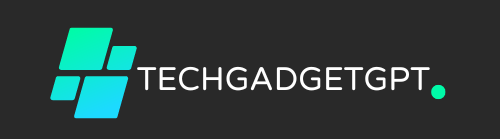TalkBack is a helpful feature for visually impaired users, offering voice feedback for easier navigation. However, for those who accidentally turn it on, using a Vivo phone can become frustrating. This guide focuses on how to turn off TalkBack using the Vivo TalkBack off shortcut key and why it’s the simplest way to resolve the issue.
Step-by-Step: Using the Vivo TalkBack Off Shortcut Key
For a quick and effective solution, you can disable TalkBack using a shortcut key combination on your Vivo phone. This feature allows users to bypass menu navigation and turn off TalkBack with ease.
Here’s how:
- Press and hold both the Volume Up and Volume Down buttons at the same time for about 3 seconds.
- You will hear a confirmation sound, indicating that TalkBack has been turned off.
This shortcut key is the fastest way to disable TalkBack, especially when navigating the settings is difficult while the feature is enabled. It’s a simple method that saves you time and frustration.
Alternative Method: Disable Through Vivo Settings
In case the shortcut key method doesn’t work for you, here’s another way to disable TalkBack via settings:
- Open the Settings app on your Vivo phone.
- Scroll down and select More Settings.
- Tap on Shortcuts & Accessibility and go to Accessibility.
- Toggle the TalkBack option off.
This ensures that even if the shortcut key fails, you can still turn off TalkBack easily.
Addressing Common User Concerns
Users frequently activate TalkBack by mistake, which can make basic phone operations confusing. The Vivo TalkBack off shortcut key provides a quick and easy fix for this problem. Many users search for fast solutions to disable this feature, and this guide offers exactly that, catering to those who may not be familiar with advanced phone settings.
By addressing this common issue, Vivo ensures that users have control over their phone’s accessibility features without added complexity.
Conclusion
Turning off TalkBack on a Vivo phone is simple, thanks to the shortcut key feature. Whether you’re using the volume buttons or navigating through settings, knowing how to quickly disable TalkBack can save you a lot of trouble. Keep this guide handy in case you ever accidentally enable the feature.