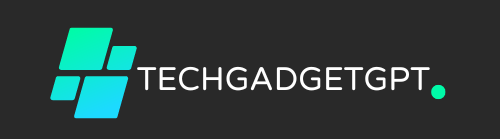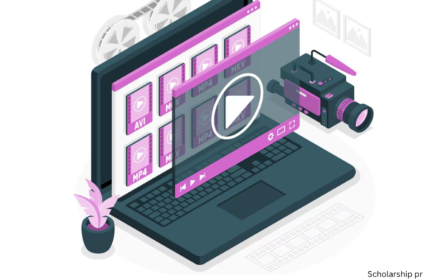Google Bard AI (recently rebranded as Google Gemini) is a sophisticated AI-powered chatbot by Google designed to assist users with a variety of tasks, from answering questions to organizing schedules and brainstorming ideas. With its intuitive interface and integration within the Google ecosystem, Bard is an ideal assistant for Android users looking to save time, boost productivity, and streamline workflows.
Setting Up Google Bard AI on Android
To start using Google Bard AI on Android, follow these steps:
- Download or Update the Google App: Make sure you have the latest version of the Google app from the Play Store.
- Sign In with Google: Open the app and sign in with your Google account to enable Bard.
- Activate Bard AI: In the app’s settings, activate the Bard feature to access it directly from the Google interface.
With this setup, you can access Bard simply by opening the Google app or saying, “Hey Google, open Bard,” making it quick and easy to use.
Key Benefits of Google Bard AI for Android Users
1. Boost Productivity and Organization
Bard AI is an invaluable tool for task management, allowing you to:
- Create reminders and alerts.
- Set goals and track progress.
- Receive updates on ongoing tasks without switching apps.
This can significantly reduce the time spent on scheduling and organizing, particularly beneficial for professionals juggling multiple responsibilities.
2. Enhance Creativity
Bard is not just for productivity—it’s also a powerful creative assistant. Whether you need help with brainstorming ideas, writing drafts, or generating insights, Bard AI offers:
- Content ideas for bloggers, writers, and marketers.
- Outline suggestions for students and professionals.
- Quick responses to queries, reducing time spent on research.
3. Seamless Integration with Google Ecosystem
One of Bard AI’s biggest advantages is its integration with Google’s native apps, such as Gmail, Calendar, and Docs. This allows you to:
- Draft and send emails quickly.
- Add events to your calendar with ease.
- Use Bard in Google Docs to refine content, add ideas, or get feedback.
This integration saves you from constantly switching between apps, creating a smoother experience.
Using Voice Commands with Google Bard AI
Bard AI supports hands-free operation with voice commands, making it especially useful when you’re busy or on the go. Just say, “Hey Google, ask Bard to [your command].” This feature is ideal for multitasking, allowing you to interact with Bard AI even while driving, cooking, or performing other hands-on activities.
Troubleshooting Common Issues
If you encounter issues with Google Bard AI, try the following:
- Check Your Internet Connection: A stable connection is necessary for optimal performance.
- Update the App: Running the latest version of the Google app can resolve compatibility issues.
- Verify Permissions: Ensure Bard AI has the required permissions within the app settings to function correctly.
Conclusion
Google Bard AI on Android offers users a flexible and powerful assistant to manage tasks, boost creativity, and streamline day-to-day activities. Its seamless integration within the Google ecosystem enhances accessibility and functionality, making it an ideal solution for Android users seeking efficient, hands-free support. By following these steps, you can easily set up and maximize the benefits of Bard AI, transforming your Android device into an intelligent productivity partner.