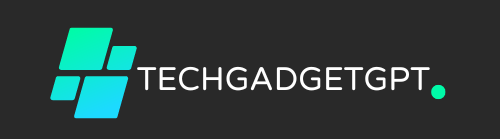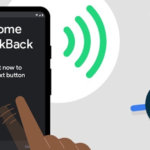It can be quite frustrating if you’ve accidentally enabled TalkBack on your Vivo phone while it’s locked. TalkBack is an accessibility feature designed to assist visually impaired users by reading on-screen content aloud. However, if activated unintentionally, it might prevent normal use of your device. In this blog, we’ll explain how to turn off TalkBack, especially when your Vivo phone is locked.
Key Features of Vivo Phones to Make It Easier
Vivo phones are packed with best features, including shortcuts that make turning off accessibility features quick and simple. These features are designed to ensure that you can easily manage your phone’s settings without needing to dig deep into the menus. Here’s how to fix the problem.
Method 1: Using the Volume Keys Shortcut
One of the most efficient ways to turn off TalkBack when your phone is locked is through the Volume Keys Shortcut:
- Press and hold both the Volume Up and Volume Down buttons simultaneously for about 3 seconds.
- Your Vivo phone will vibrate, indicating that TalkBack is now turned off.
This feature showcases the ease of use that Vivo’s best features offer, designed with accessibility and user convenience in mind.
Method 2: Using Google Assistant
If you find the volume key shortcut difficult to use or it doesn’t work:
- Activate Google Assistant by holding the power button.
- Simply say, “Turn off TalkBack.”
Google Assistant is another of Vivo’s best features that provides hands-free control over your device, making it convenient for users to quickly resolve accessibility issues without manual navigation.
What to Do If TalkBack is Still Active?
If you’re still having trouble turning off TalkBack, you can navigate to the Accessibility Settings on your Vivo phone:
- Unlock your phone using the power button and swipe gesture.
- Navigate to Settings > More Settings > Accessibility and turn off TalkBack manually.
Why Vivo Phones Stand Out for Accessibility
Vivo phones are known for their intuitive design and thoughtful features. The ability to manage settings like TalkBack using simple shortcuts and voice commands reflects Vivo’s commitment to user-friendly experiences. Whether you’re someone who uses accessibility features regularly or just needs them occasionally, Vivo phones ensure that you can easily manage and adjust these features.