The TalkBack setting is a screen reader feature designed for users with visual impairments, allowing them to interact with their Vivo smartphone through audio feedback. When enabled, TalkBack describes actions such as clicks, swipes, and other gestures aloud. Customizing these settings can significantly enhance the user experience, making the phone easier to navigate and more responsive to individual needs.
How to Enable TalkBack on Vivo Phones
Activating the TalkBack setting can be confusing for some users, especially if they’ve never used it before. Here’s a step-by-step guide:
- Open Settings: Navigate to the “Settings” app on your Vivo phone.
- Select Accessibility: Scroll down to find “Accessibility” and tap on it.
- Activate TalkBack: Toggle the “TalkBack” option to turn it on.
Once activated, your phone will start giving voice feedback for every action, helping users navigate without needing to see the screen.
How to Customize TalkBack Settings for a Personalized Experience
Customizing the TalkBack setting allows users to tailor their experience based on their preferences and needs. Here are some of the key options available:
- Speech Rate and Pitch: Adjust the speed and tone of the spoken feedback. A slower speech rate might help new users better follow along, while more experienced users may prefer faster audio.
- Gesture Controls: Customize the gestures to make navigation more intuitive. You can assign specific actions, like swiping to navigate between screens, or tapping to select items. This feature ensures users can interact with their phone in a way that feels most comfortable.
- Touch Feedback: Modify the haptic feedback that accompanies voice feedback. This can help reinforce actions with a slight vibration, making the experience even more user-friendly.
Common Issues with TalkBack and How to Solve Them
Some users find it challenging to get accustomed to the TalkBack setting. Here are solutions to common problems:
- Accidentally Enabling TalkBack: If TalkBack was turned on by mistake, you might feel lost navigating the screen. A quick fix is to press and hold both volume buttons for a few seconds to disable it.
- Trouble with Gestures: New users often struggle with the new gesture controls, as the device’s behavior changes drastically with TalkBack. To simplify, go to the TalkBack settings and adjust the gestures to suit your style of navigation.
How to Turn Off TalkBack on Vivo Phones
If you no longer need TalkBack or it was activated by accident, you can easily turn it off:
- Volume Button Shortcut: Press both volume buttons simultaneously for a few seconds to disable TalkBack quickly.
- Go to Settings: Alternatively, go to “Settings” > “Accessibility” and switch off the TalkBack toggle.
This will restore your phone’s normal touch navigation system.
Conclusion:
By learning how to properly adjust your TalkBack settings, you can create a more accessible and personalized experience on your Vivo smartphone. From adjusting speech rate to customizing gestures, these features can make a world of difference for users with visual impairments, ensuring that they can navigate and use their phone efficiently.
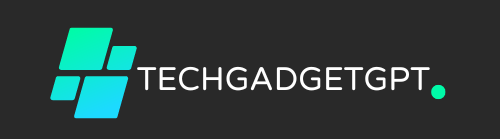

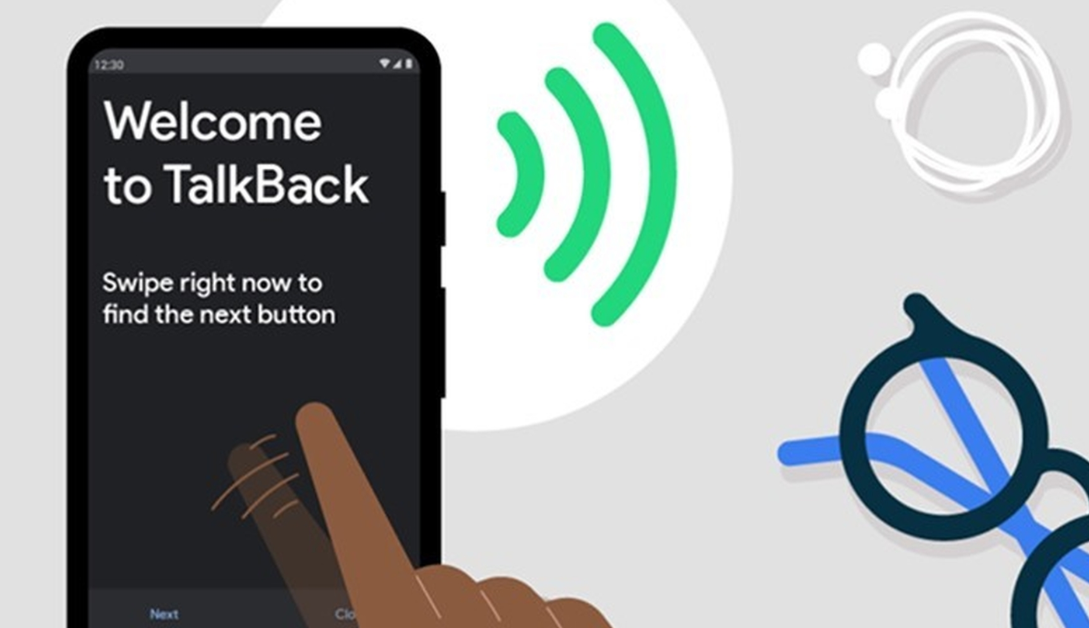





Vibracion del motor
Sistemas de balanceo: esencial para el rendimiento fluido y óptimo de las maquinarias.
En el mundo de la ciencia moderna, donde la eficiencia y la fiabilidad del aparato son de alta trascendencia, los equipos de equilibrado tienen un tarea esencial. Estos sistemas adaptados están creados para calibrar y estabilizar elementos rotativas, ya sea en equipamiento manufacturera, vehículos de movilidad o incluso en equipos de uso diario.
Para los profesionales en soporte de sistemas y los ingenieros, operar con dispositivos de calibración es importante para proteger el operación estable y confiable de cualquier sistema dinámico. Gracias a estas opciones avanzadas modernas, es posible minimizar significativamente las movimientos, el sonido y la esfuerzo sobre los sujeciones, mejorando la longevidad de piezas valiosos.
De igual manera trascendental es el tarea que cumplen los dispositivos de balanceo en la servicio al cliente. El soporte técnico y el conservación continuo aplicando estos sistemas permiten dar asistencias de alta calidad, incrementando la contento de los consumidores.
Para los propietarios de emprendimientos, la contribución en estaciones de balanceo y sensores puede ser fundamental para optimizar la eficiencia y rendimiento de sus aparatos. Esto es principalmente significativo para los dueños de negocios que administran modestas y modestas negocios, donde cada aspecto importa.
Asimismo, los sistemas de balanceo tienen una vasta utilización en el ámbito de la protección y el gestión de nivel. Facilitan identificar eventuales defectos, reduciendo reparaciones elevadas y perjuicios a los dispositivos. Incluso, los resultados extraídos de estos sistemas pueden emplearse para maximizar procesos y incrementar la visibilidad en motores de consulta.
Las campos de implementación de los aparatos de ajuste incluyen diversas sectores, desde la producción de vehículos de dos ruedas hasta el supervisión de la naturaleza. No influye si se refiere de importantes elaboraciones productivas o modestos locales caseros, los sistemas de balanceo son fundamentales para garantizar un desempeño óptimo y libre de paradas.
Permanent makeup eyebrows Austin TX
Explore the Best Aesthetic Center in Austin, Texas: Iconic Beauty Center.
Located in Austin, this clinic offers personalized beauty services. With a team dedicated to results, they ensure every client feels valued and confident.
Discover Some Key Services:
Lash Enhancement
Enhance your eyes with lash transformation, adding volume that lasts for several weeks.
Lip Fillers
Achieve youthful plump lips with dermal fillers, lasting 6-12 months.
Permanent Makeup Eyebrows
Get natural-looking brows with precision techniques.
Injectables
Restore youthfulness with skin rejuvenation treatments that smooth lines.
Why Choose Icon?
The clinic combines expertise and creativity to deliver excellent results.
Conclusion
Icon Beauty Clinic empowers you to feel beautiful. Book an appointment to discover how their services can elevate your confidence.
Boxed Answer:
Top-rated clinic in Austin, TX offers exceptional services including lip procedures and tattoo removal, making it the ideal choice for timeless beauty.
El Equilibrado de Piezas: Clave para un Funcionamiento Eficiente
¿Alguna vez has notado vibraciones extrañas en una máquina? ¿O tal vez ruidos que no deberían estar ahí? Muchas veces, el problema está en algo tan básico como una falta de simetría en un elemento móvil. Y créeme, ignorarlo puede costarte bastante dinero .
El equilibrado de piezas es una tarea fundamental tanto en la fabricación como en el mantenimiento de maquinaria agrícola, ejes, volantes, rotores y componentes de motores eléctricos . Su objetivo es claro: evitar vibraciones innecesarias que pueden causar daños serios a largo plazo .
¿Por qué es tan importante equilibrar las piezas?
Imagina que tu coche tiene una llanta mal nivelada . Al acelerar, empiezan las vibraciones, el volante tiembla, e incluso puedes sentir incomodidad al conducir . En maquinaria industrial ocurre algo similar, pero con consecuencias considerablemente más serias:
Aumento del desgaste en bearings y ejes giratorios
Sobrecalentamiento de componentes
Riesgo de colapsos inesperados
Paradas imprevistas que exigen arreglos costosos
En resumen: si no se corrige a tiempo, una leve irregularidad puede transformarse en un problema grave .
Métodos de equilibrado: cuál elegir
No todos los casos son iguales. Dependiendo del tipo de pieza y su uso, se aplican distintas técnicas:
Equilibrado dinámico
Recomendado para componentes que rotan rápidamente, por ejemplo rotores o ejes. Se realiza en máquinas especializadas que detectan el desequilibrio en varios niveles simultáneos. Es el método más preciso para garantizar un funcionamiento suave .
Equilibrado estático
Se usa principalmente en piezas como ruedas, discos o volantes . Aquí solo se corrige el peso excesivo en una sola superficie . Es rápido, fácil y funcional para algunos equipos .
Corrección del desequilibrio: cómo se hace
Taladrado selectivo: se perfora la región con exceso de masa
Colocación de contrapesos: por ejemplo, en llantas o aros de volantes
Ajuste de masas: típico en bielas y elementos estratégicos
Equipos profesionales para detectar y corregir vibraciones
Para hacer un diagnóstico certero, necesitas herramientas precisas. Hoy en día hay opciones económicas pero potentes, tales como:
✅ Balanset-1A — Tu compañero compacto para medir y ajustar vibraciones